How to setup VPN on Ubuntu (PPTP)
Click on the Network Manager icon on the top-right portion of your screen.
Point to VPN Connections, and then click Configure VPN…
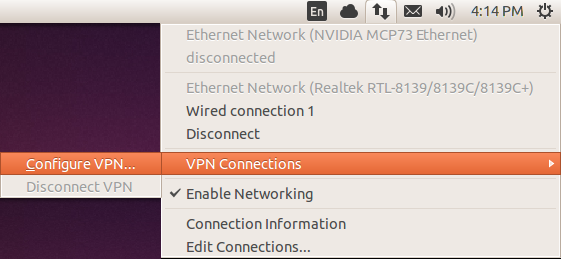
Click on the Add button
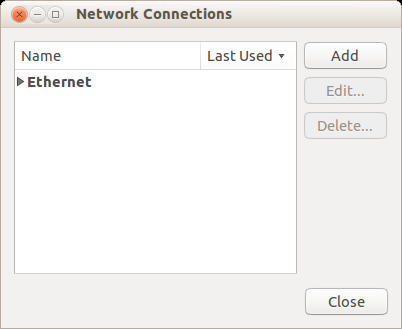
For the Connection Type, please select Point-to-point Tunneling Protocol (PPTP).
Click Create…
Specify a Connection name (can be anything).
For the Gateway setting, use one of the server addresses specified under the Manual Configurations section of your okayvpn setup page.
Enter the User name and Password as provided in your Manual Configurations
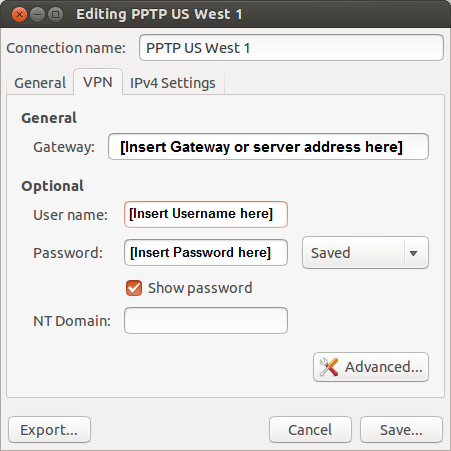
Click on the Advanced… button.
Check “Use Point-to-Point encryption (MPPE)” option.

Click OK, and then click on Save…
Close the Network Manager applet.
Click on the Network Manager icon on the top right hand of your screen.
Point to VPN Connections, and then click on the VPN profile that you’ve just created, to start the connection process.
During the connection process, the network icon will blink for about 10-30 seconds.
Once you are connected to okayvpn, you will see a “lock” on the network icon.