How to Set up the PPTP on Windows 10
Configure the PPTP VPN connection on Windows 10 and start using OkayVPN servers.
Step 1. Click on the Network icon (tray icon) and then click on the Network Settings link.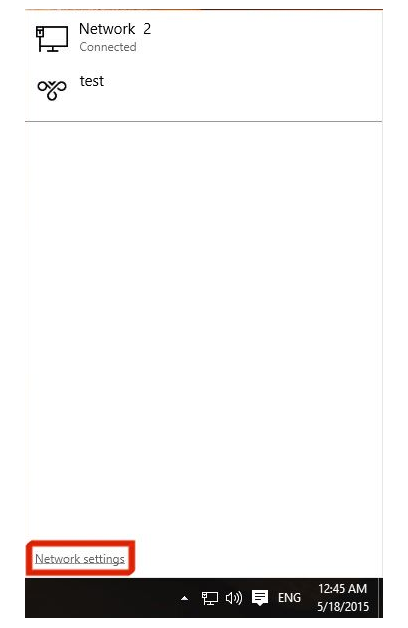
Step 2. Click on VPN.
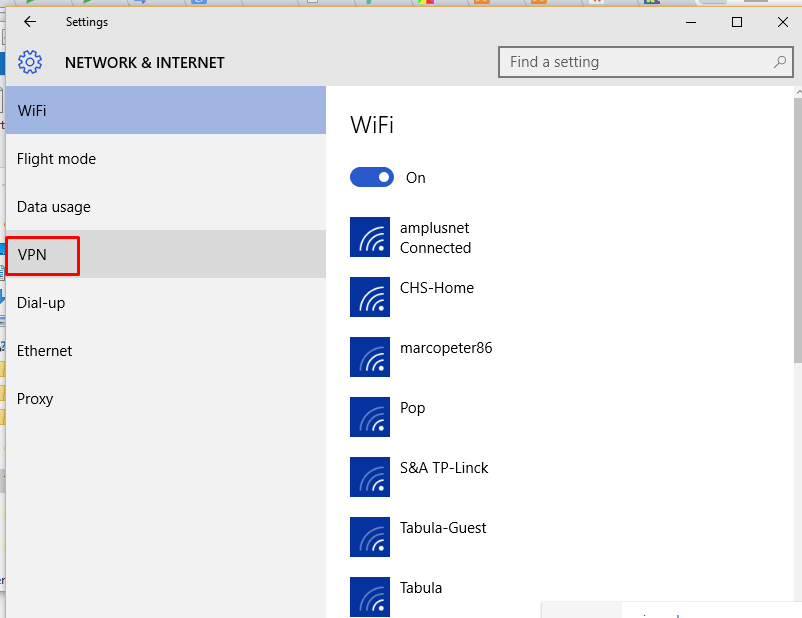
Step 3. Click on + Add a VPN Connection.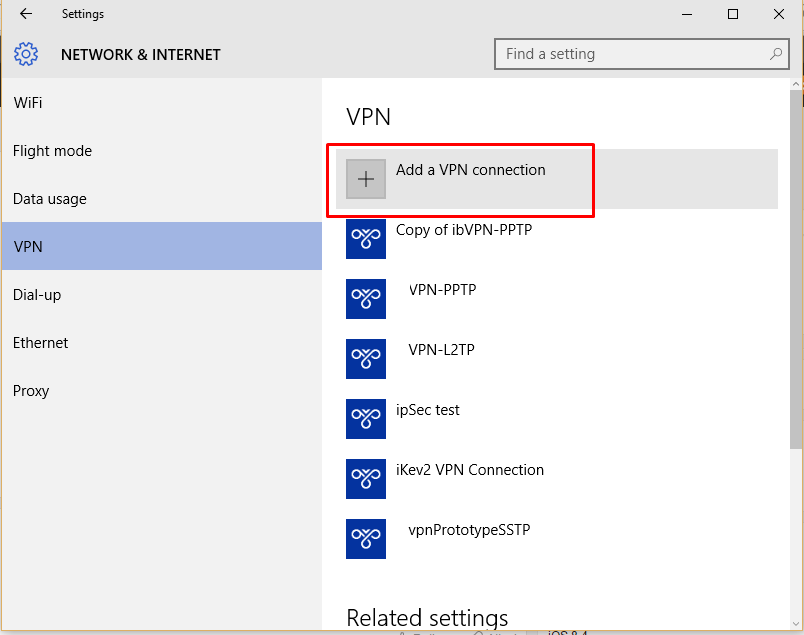
Step 4. Input the following:
Choose a Connection name: ex: OkayVPN
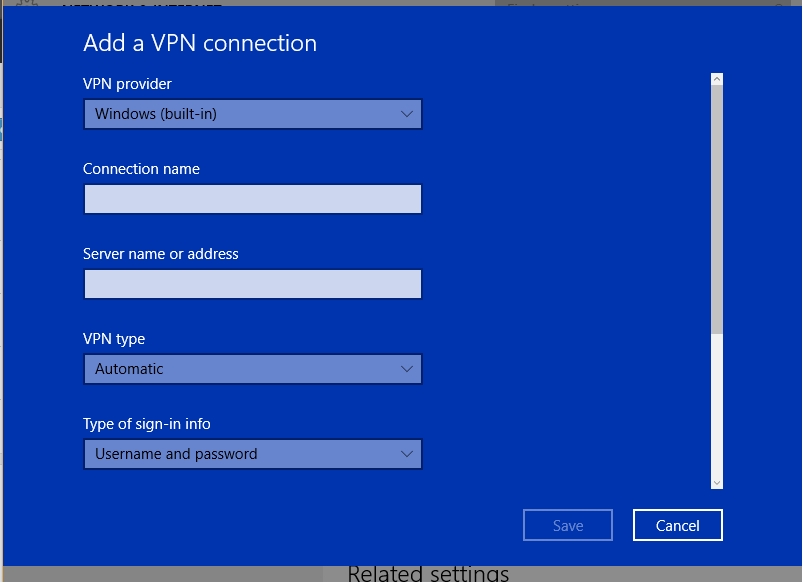
Input the Server Address, you can check servers at member area
VPN Type: Point to Point Tunneling Protocol (PPTP).
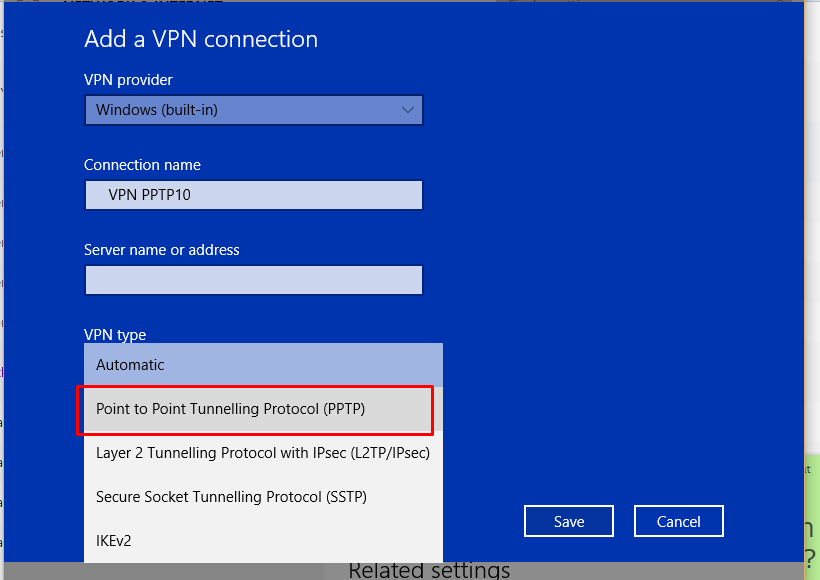
Choose Username and password for Type of sign-in info.
Input your username and VPN password.
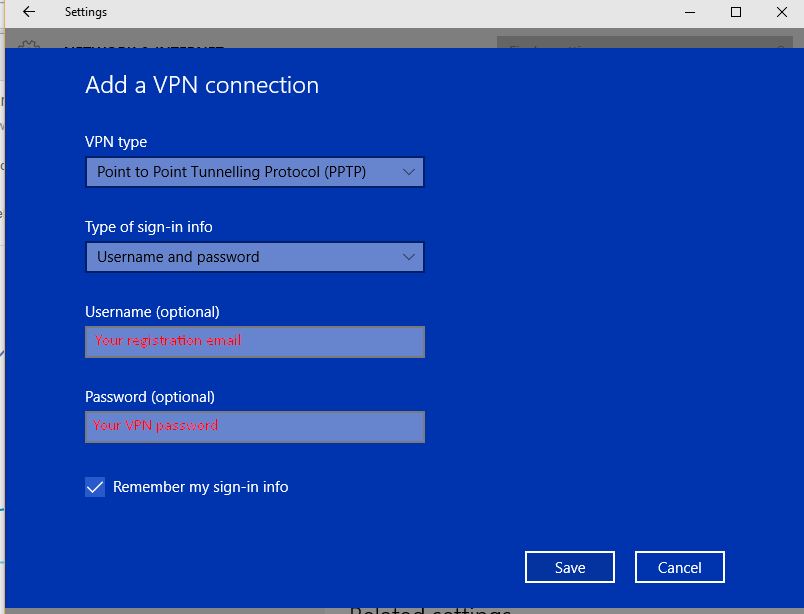
Click Save.
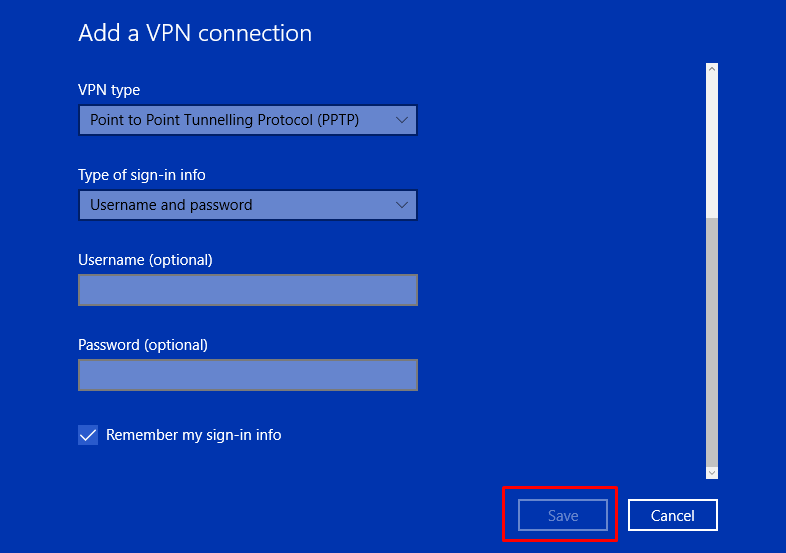
Step 5. Click on the newly added VPN connection and click on Connect.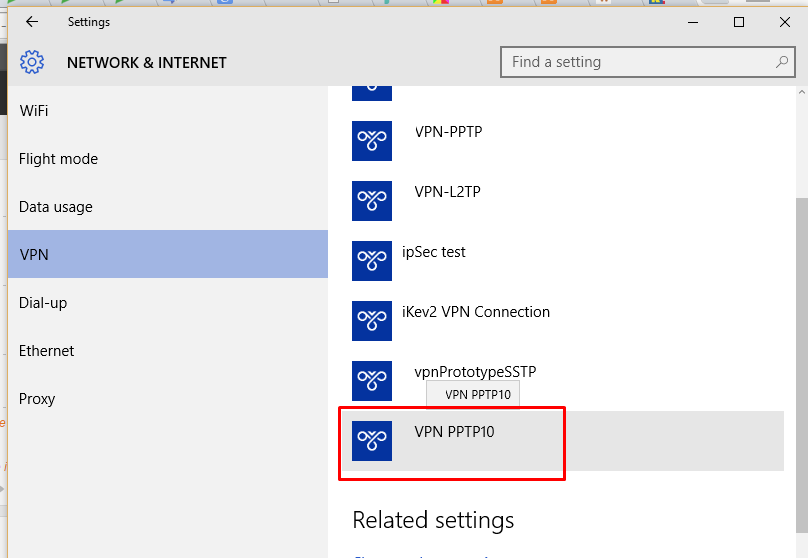
Step 6. Connected!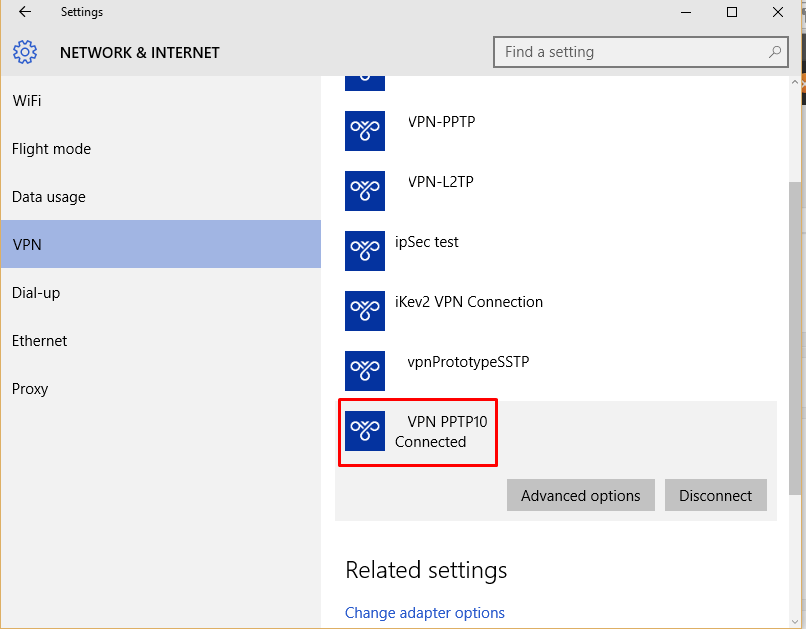
Step 7. Check your IP , make sure you are connected.