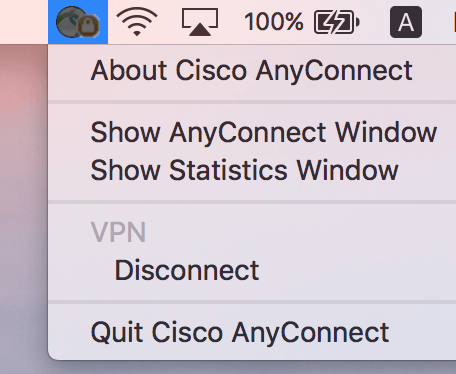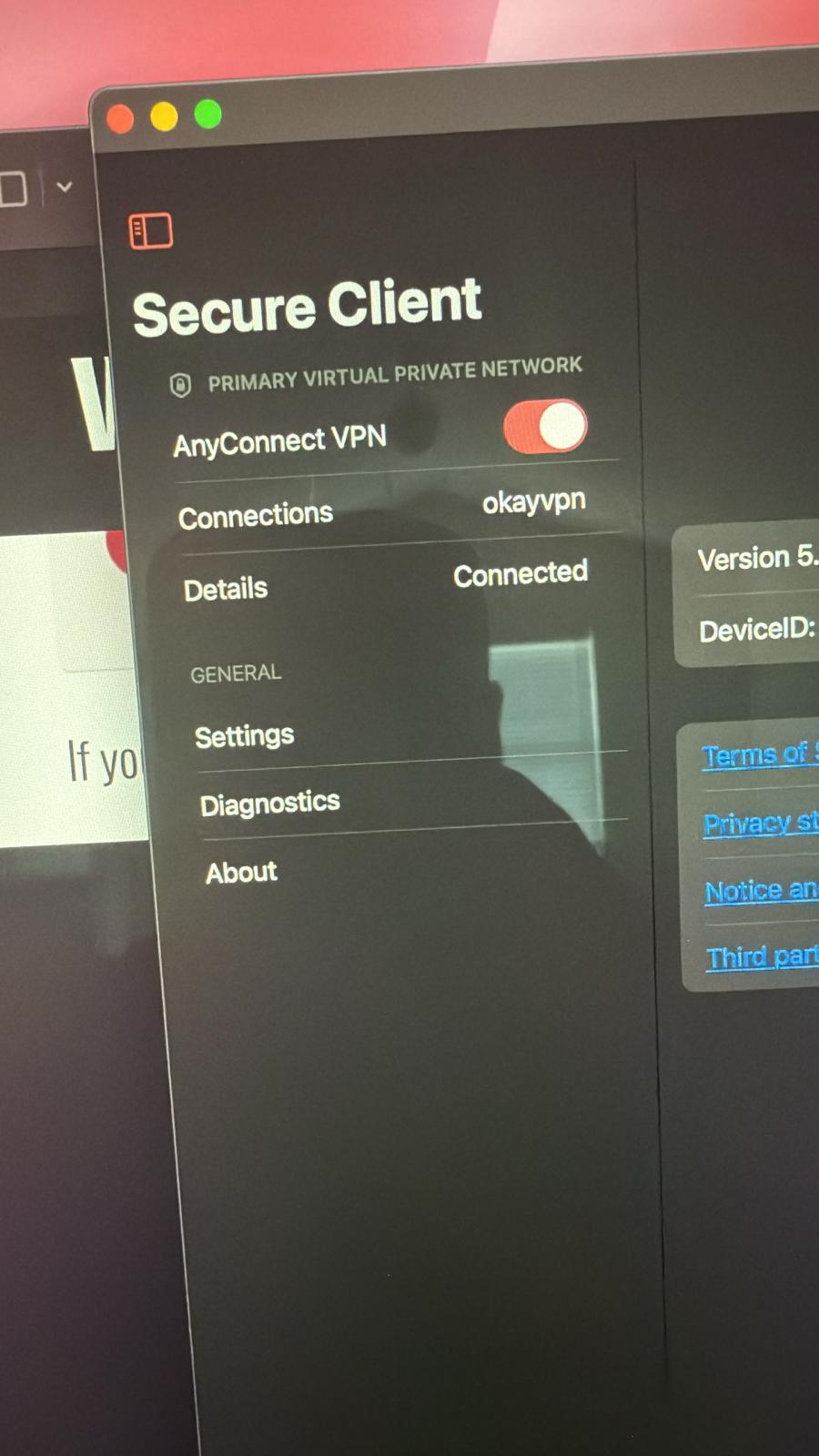Mac OS Mojave (10.14) or below is compatible with AnyConnect 4.7.04056 Link to download
Mac OS Catalina (10.15) OS 11 Big Sur beta5 or Latest is compatible with AnyConnect 4.9.03047 Link to download
Find and open the downloaded file.
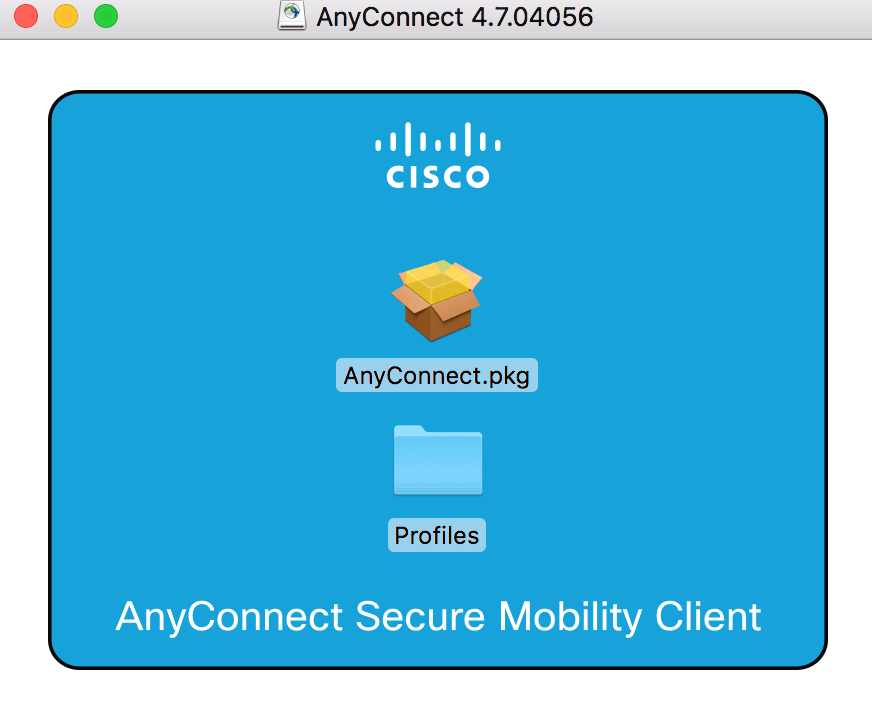
On the following screen titled Welcome to the AnyConnect Secure Mobility Client Installer, click Continue.
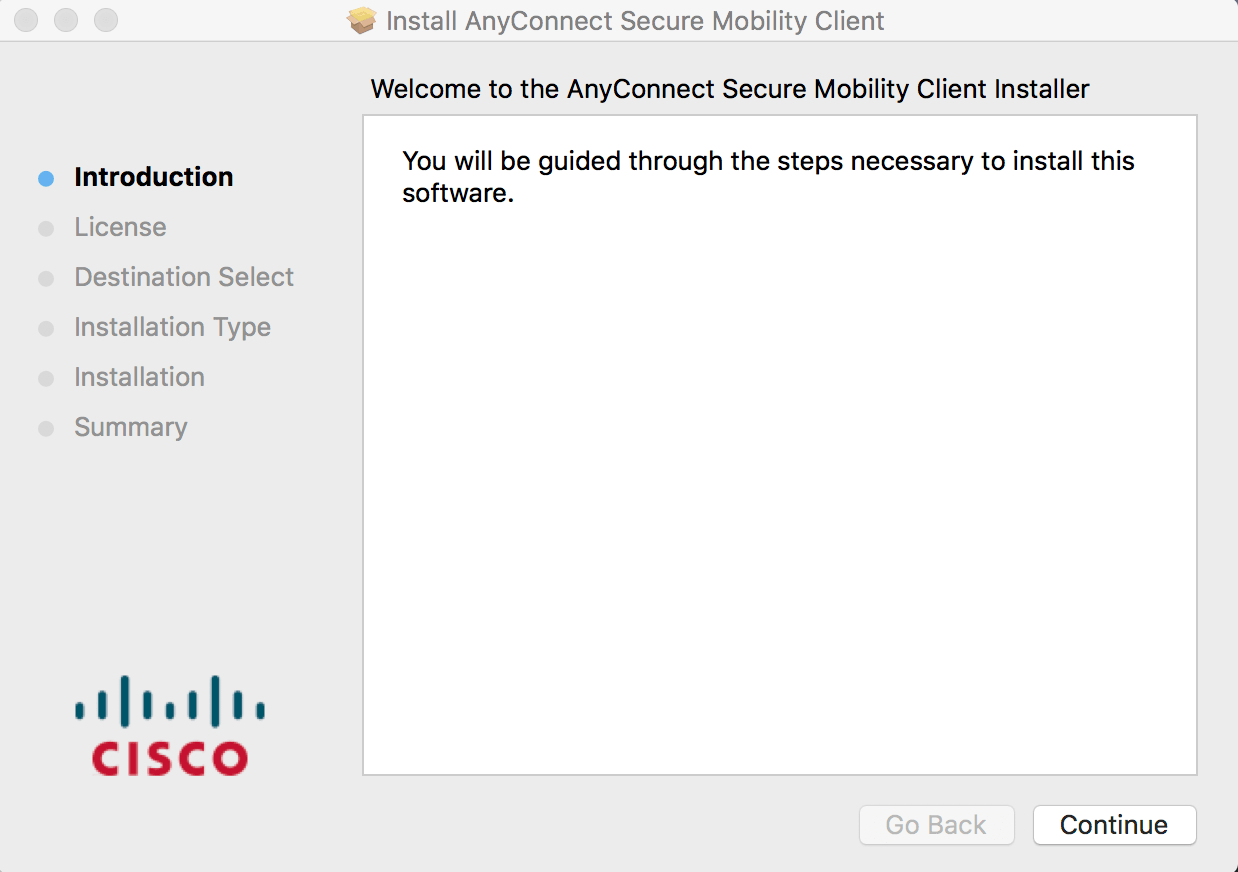
When you get to the Installation Type screen, ensure that only the VPN checkboxes are selected, then continue the installation.
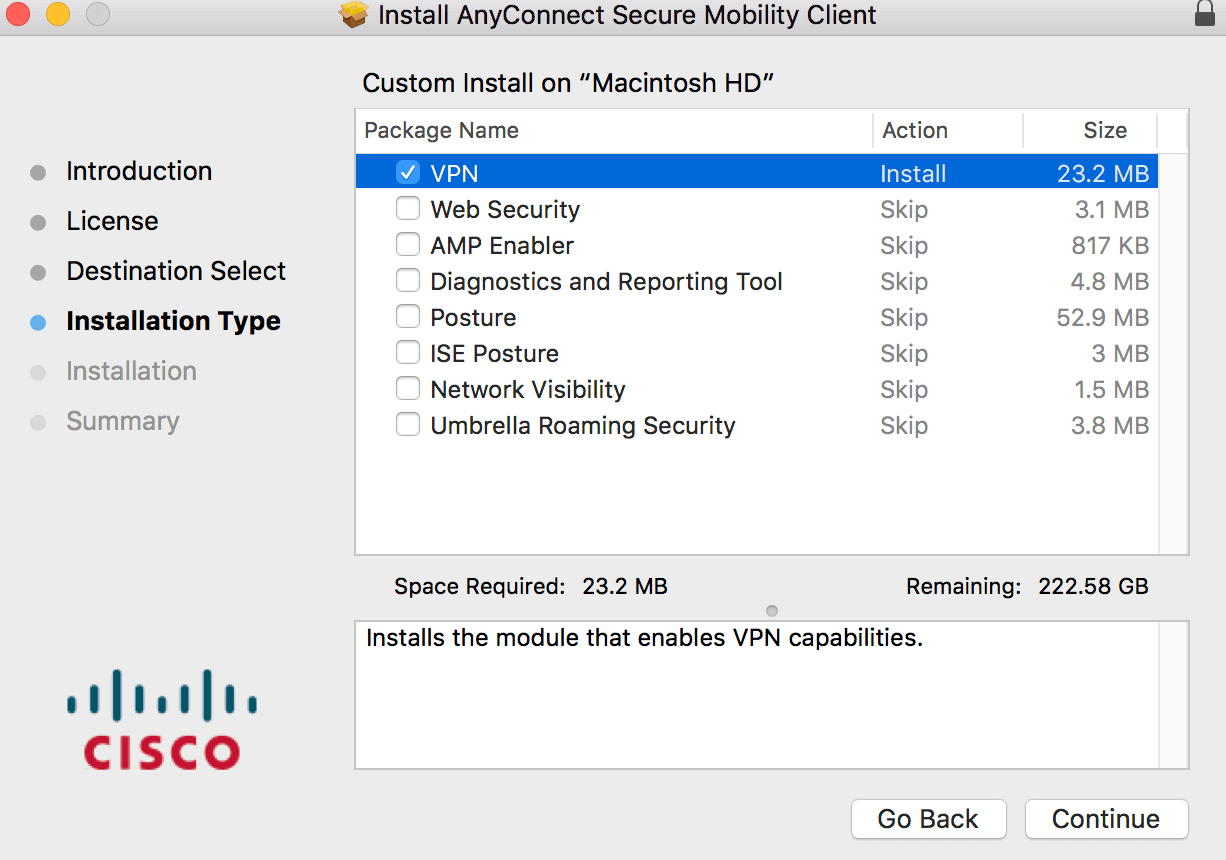
Cisco AnyConnect can be found in the Cisco folder located in the Applications folder. Open the Cisco AnyConnect Security Mobility Client application.
Tap Server Address. (You can find our VPN Server List at member center--vpn servers) then tap OK. Tap Done.
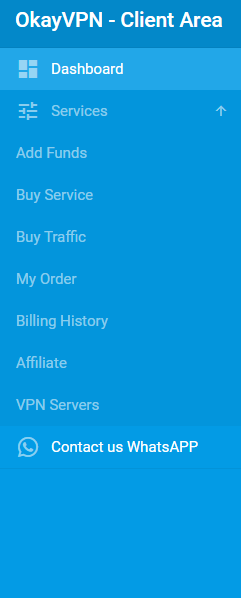
Please check the domain name and port number of the server you want to use in the "Member Center Server List" and fill in the complete information.

If the server uses port 443 (default for SSL VPN), you don’t need to specify the port.
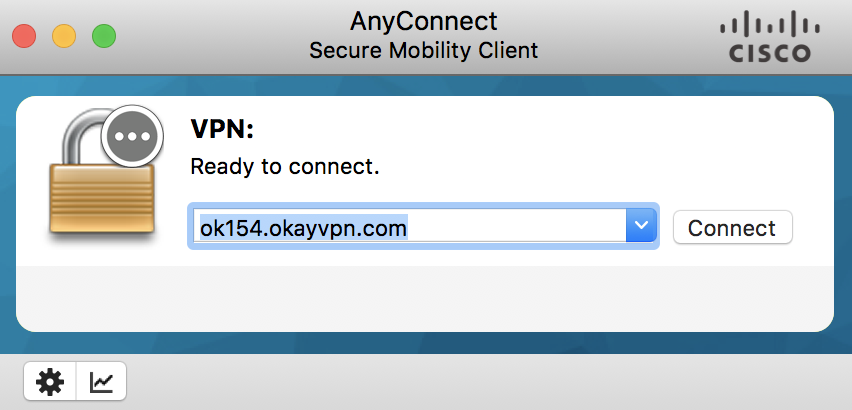
If it uses a different port (e.g., 9534), enter it as below
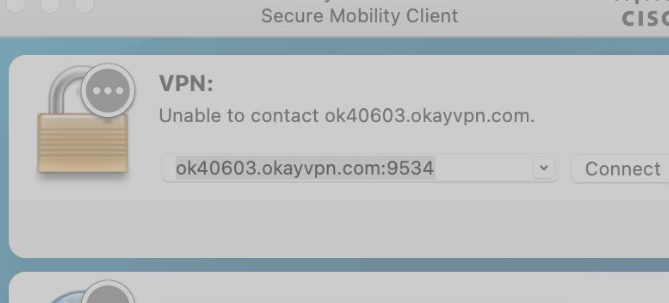
Don't choose Tunnel protocol . Uncheck it
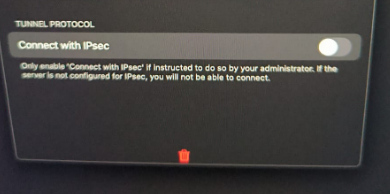
Enter your OkayVPN login account and password, then tap Connect.
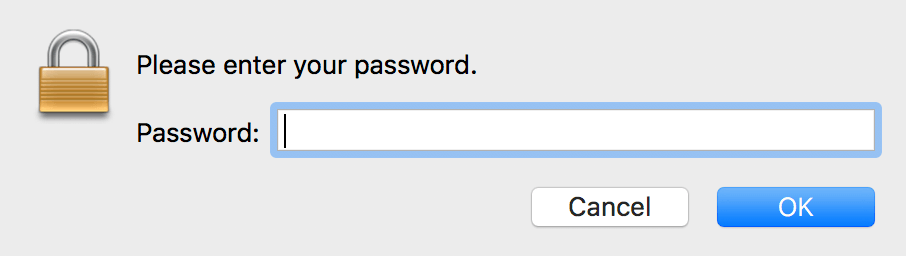
You will now be connected to the OkayVPN service. All your internet activity will be routed securely through the VPN.